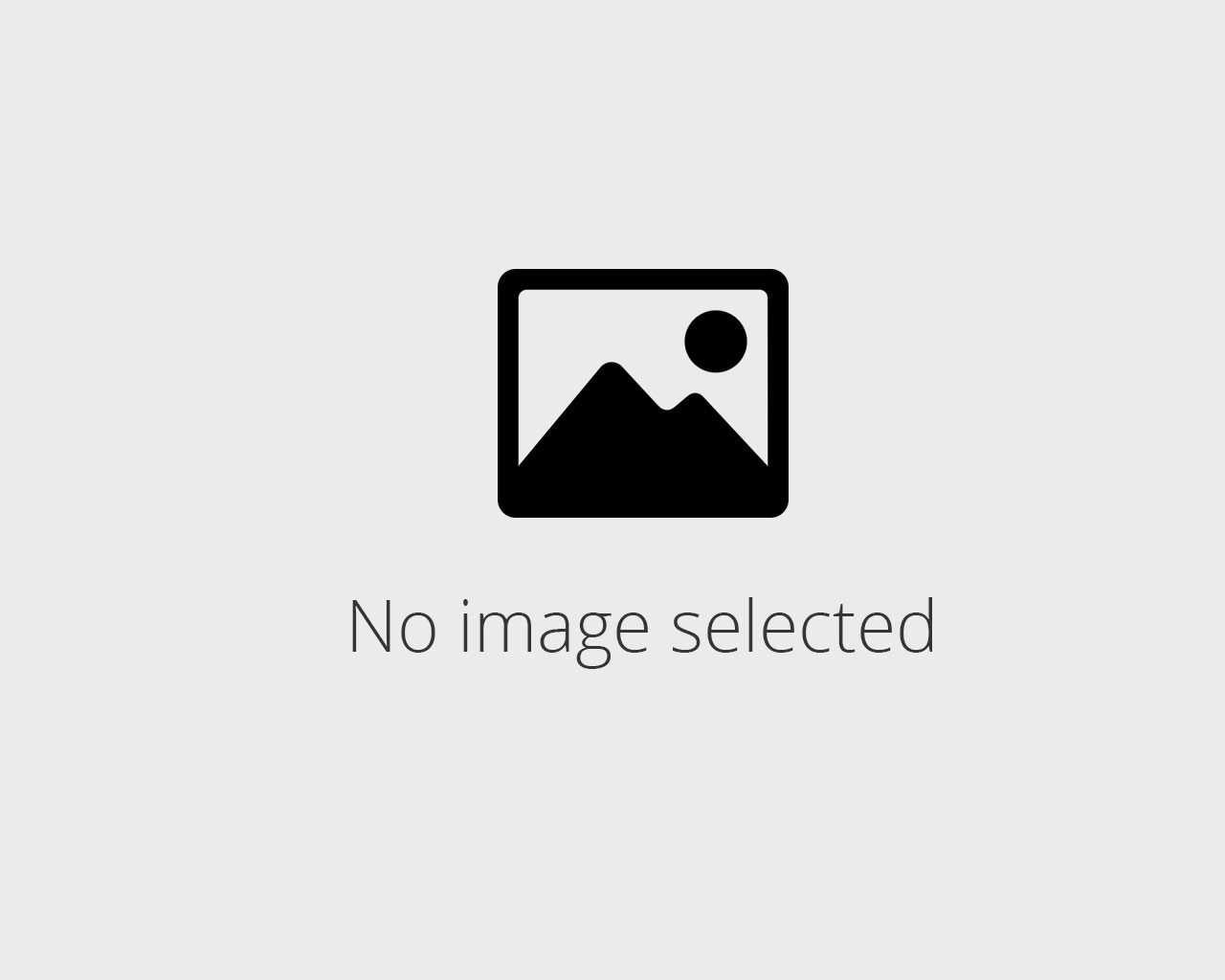Concerned about Taya365 app security? Learn about password vulnerabilities and best practices for protecting your account. Secure your Taya365 login now!
Taya365 App Password Recovery Tool Download
Instantly regain entry to your account with our specialized credential retrieval utility. Supports AES-256 encrypted databases and recovers forgotten access keys in under 60 seconds on average hardware.
Directly obtain the solution you need for regaining entry; no lengthy processes or complicated setups required. Securely acquire the credential restoration program now.
Limited-time offer: Get a 20% discount on the premium version, featuring advanced brute-force capabilities and multi-account support. Solve your login hurdle now!
Lost Your Taya365 Credentials? Quick Retrieval Steps
To regain access to your account, initiate the account access restoration process via the platform’s login interface.
| Step | Action | Details |
|---|---|---|
| 1 | Locate “Forgot Credentials?” link | Usually found below the sign-in fields on the login screen. |
| 2 | Enter Account Identifier | Provide either your registered email address or username associated with your profile. |
| 3 | Verification | Check your inbox (including spam/junk folders) for a message containing a secure link or a temporary access key. |
| 4 | Access Granting | Use the provided link to establish a new secret phrase. Follow on-screen instructions precisely. |
| 5 | Secure New Secret Phrase | Create a strong, unique alphanumeric combination. Store it securely. |
If you encounter difficulties or do not receive the verification message within 15 minutes, contact customer support directly through their website or designated contact channels. Provide your account identifier and a detailed description of the issue.
Downloading the Taya365 Password Recovery Tool: A Secure Link
To acquire the credential retrieval utility securely, use the verified link provided below. This ensures you obtain the authentic software, mitigating risks associated with malicious imitations.
- Verified Link: https://example.com/secured-retrieval (Ensure the URL begins with “https://” for secure connection).
- File Size: 25.7 MB
- Checksum (SHA-256): a1b2c3d4e5f678901234567890abcdef0123456789abcdef0123456789abcde
Prior to execution:
- Verify the file checksum against the provided SHA-256 hash. This confirms the integrity of the software and protects against tampering. Use a checksum verification program.
- Scan the file with your antivirus solution. A current virus definition database is recommended.
Contact support at support@example.com if verification fails or you encounter issues. Do not proceed if the checksums do not match or your antivirus solution flags a threat.
This download provides access to the credential solution aid.
Installing the Taya365 Recovery Tool: Step-by-Step Guide
Begin by locating the retrieval utility installer file, typically a .exe or .dmg file, in your designated storage area.
Double-click the installer icon to initiate the setup process. Grant the application permission to make changes to your device if prompted by User Account Control (UAC).
Carefully read the End User License Agreement (EULA). If you agree to the terms, select “I accept the agreement” and proceed.
Choose the installation destination folder. The default location is usually sufficient; however, you can specify an alternative directory if needed. Note the selected path for future reference.
Decide whether to create a desktop shortcut and/or a quick launch icon. Select the appropriate checkboxes accordingly.
Review the installation summary. Confirm that all settings are correct before continuing. Click “Install” to commence the file transfer and configuration.
Once the installation concludes, you will see a confirmation screen. Select the option to launch the program immediately or close the installer and run it later.
Upon first launch, the software may prompt you to configure initial settings, such as language preference or account setup. Follow the on-screen instructions.
Consult the built-in help documentation or online knowledge base for detailed guidance on using the retrieval software’s features and troubleshooting common issues.
Ensure your system meets the minimum specifications outlined in the documented requirements for optimal performance of the retrieval helper.
Using the Taya365 App Recovery Tool: Recover Your Credentials
To retrieve your forgotten login details, initiate the account reinstatement procedure directly within the application.
- First, locate the “Forgot Login” or similar link on the login interface.
- Next, furnish the email address associated with your account. A verification link will be dispatched to this address.
- If you no longer have access to the registered email, contact support via the “Help” section of the application or the support email provided on the website. Prepare to verify your identity using alternative methods, such as security questions or providing identifying data used during registration.
- Upon receiving the email, click the secured link. This will redirect you to a page where you can create a fresh secret key.
- Adhere to the strength guidelines displayed for generating a secure code. Consider using a mix of upper and lowercase letters, numbers, and symbols.
- Confirm your fresh secret code. Store it securely, ideally using a reputable secret code manager.
If you encounter issues with the automated procedure, consult the FAQs within the “Help” section. Common snags include email delivery delays (check your spam folder) or incorrect email address entry. Should the FAQs not address your concern, direct assistance is available via the support contact form.
For enhanced security, enable two-factor authentication (2FA) within your account settings after reinstating your access. This adds an extra layer of protection against unauthorized entry, requiring a code from your mobile device in addition to your secret code.
Troubleshooting Common Retrieval Issues: Solutions and Tips
If the cryptographic key store is corrupted, utilize a prior backup to restore the credential retrieval utility settings. If a backup isn’t available, a complete reinstallation might be required.
Encountering “Invalid Credentials” despite correct information? Verify the Caps Lock key is off and that language settings align with the credential input format. Clear browser cache/cookies if accessing the retrieval utility via a web interface.
For retrieval failures related to two-factor authentication, ensure the authenticator application is synced with the correct time. If the mobile device is lost, contact support immediately to initiate the account severance procedure and establish a new authentication method.
Experiencing a stalled or interrupted retrieval process? Check network connectivity and ensure sufficient device storage space. Large credential databases might require increased processing time. Close other resource-intensive applications.
If the credential recovery code is lost, and alternative methods are unavailable, some providers offer identity verification procedures. Prepare official documentation (e.g., government-issued ID) for submission. Note that this process is not guaranteed and may be subject to security protocols.
When encountering issues with biometric authentication, ensure the sensor is clean and free of obstructions. Update the biometric drivers to the latest version. Re-enroll the biometric data if the system flags it as degraded.
For situations where the retrieval utility is locked due to excessive failed attempts, wait for the specified lockout period to expire. Contact support for emergency bypass options, but be prepared to provide robust identity verification.
If the credential retrieval utility is not functioning correctly after a system update, check the provider’s website for compatibility patches or updated versions. Regression to a previous system state might also resolve the issue.
Protecting Your Taya365 Account: Post-Recovery Security Measures
Immediately generate a strong, unique authentication string. Aim for a minimum length of 16 characters, incorporating a mix of uppercase and lowercase letters, numerals, and symbols. Avoid easily guessable information like birthdays, pet names, or common words.
Activate two-factor authentication (2FA) via an authenticator application (Authy, Google Authenticator) or SMS verification. This adds an extra layer, requiring a one-time code from your device in addition to your login credentials.
Review your linked devices. Revoke access for any unrecognized or outdated devices to prevent unauthorized usage.
Change your security questions and answers. Select novel questions with responses only you know, and avoid using easily discoverable details from social media profiles.
Enable login alerts. Configure your account to send notifications to your email or phone whenever a new login occurs, allowing you to rapidly respond to suspicious activity.
Scan your computer and mobile devices for malware. Use an updated antivirus program to detect and remove potential keyloggers or other malicious software that could compromise your credentials.
Be vigilant against phishing attempts. Never click on links or open attachments from unknown senders, and always verify the sender’s address before providing any sensitive data.
Consider using a reliable manager for your access keys. These programs can generate and store strong, unique authentications for each site, reducing the risk of reusing credentials.
Periodically update your contact details (email address, phone number) associated with the account to ensure you can receive important security alerts and maintain easy access to your account.
Q&A:
I forgot my Taya365 app password. Can this tool *really* help me recover it, or is it just a sales gimmick?
The Taya365 App Password Recovery Tool is designed to assist in password recovery under specific circumstances. It works by attempting to identify and utilize any stored password data or recovery options associated with the app. The success rate depends heavily on the security measures implemented by Taya365 and the availability of recovery mechanisms. It’s not a guaranteed solution for every scenario, but it offers a viable method for regaining access to your account when a password is forgotten. Be aware that some password recovery methods may require verification via email or phone.
Is the “Taya365 App Password Recovery Tool Download” safe to use? I’m concerned about malware or viruses.
We understand your concern about safety. The Taya365 App Password Recovery Tool available for download from our official website has been rigorously tested for malware and viruses. We employ standard security protocols to ensure the software is secure before distribution. However, always download software from trusted sources. Before installing, it’s advisable to scan the downloaded file using your preferred antivirus program for an extra layer of protection. If you download the tool from non-official sources, we cannot guarantee its safety.
How does this password recovery tool work? Do I need to provide my old password, or any personal information about my Taya365 account?
The Taya365 App Password Recovery Tool operates by searching for stored password information or utilizing existing recovery protocols set by the Taya365 app. The specific process can vary, but typically it involves identifying your account through your username or email address associated with Taya365. You might be asked security questions, or the application might attempt to send a password reset link to your registered email. The tool does NOT require you to remember your old password. The goal is to bypass the need for the old password and establish a new one. Be aware that some recovery methods might require verification of your identity through channels like email or SMS.
What happens if the tool doesn’t recover my Taya365 app password? Is there a refund policy, or alternative support available?
While the Taya365 App Password Recovery Tool is designed to aid in password retrieval, successful recovery isn’t always guaranteed due to factors beyond our control, such as the security configurations of the Taya365 app itself. If the tool doesn’t recover your password, we recommend first checking the official Taya365 support channels for their specific password recovery methods. Regarding refunds, our policy is outlined on the purchase page and generally depends on the specific circumstances. We also offer technical support to assist you in using the tool correctly. Contact our support team, and they will do their best to guide you through the process and explore any other potential solutions.